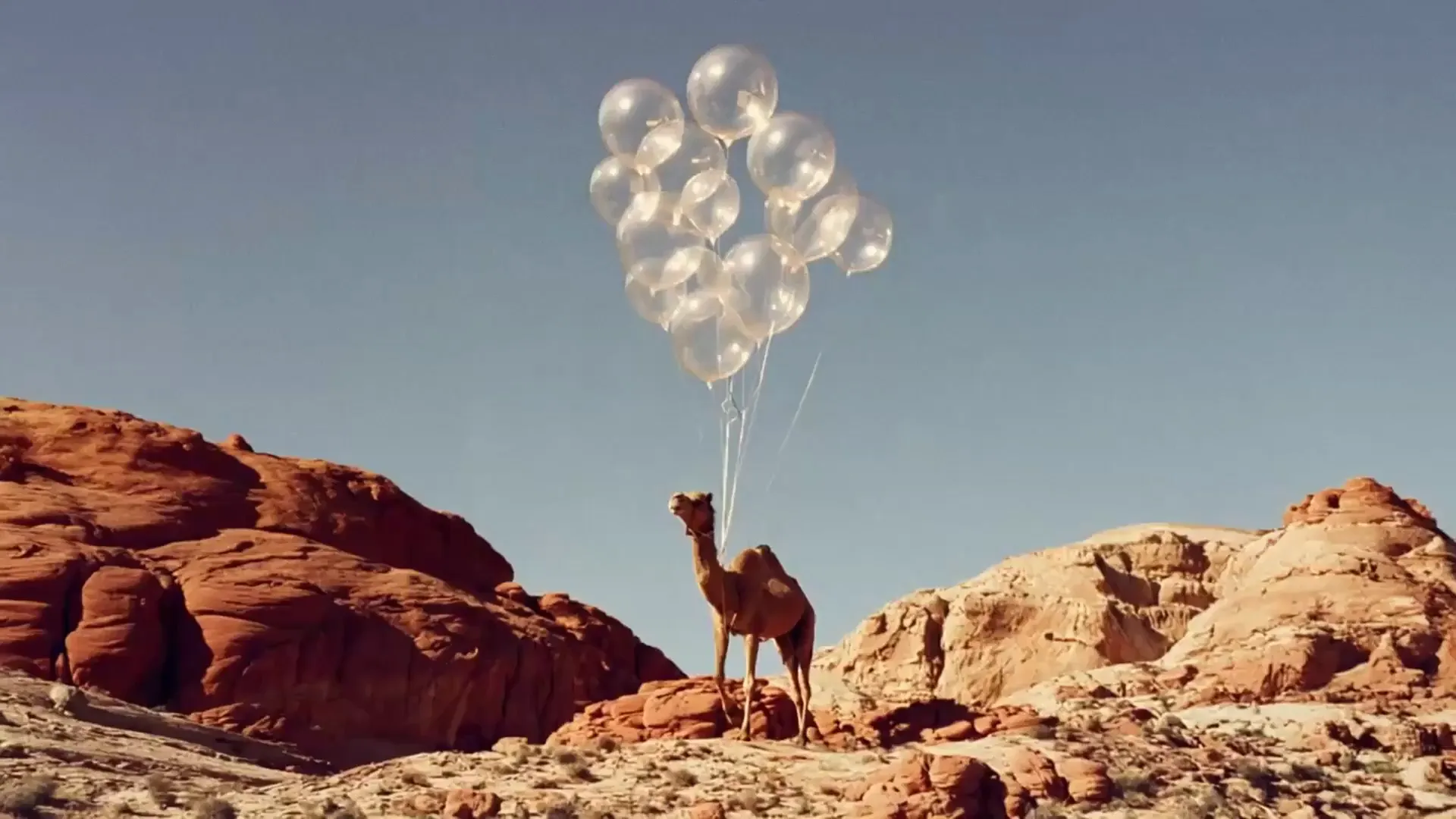
Tools for human imagination.
Fast and controllable tools that allow you to create high-fidelity content in an a way that’s never been possible before.
Execution is the new ideation.
Our advanced AI image and video tools allow you to explore ideas in near real-time,
closing the gap between idea and execution.
closing the gap between idea and execution.

Generate anyone, anywhere.
All with just a few images.
All with just a few images.
With Gen-4 References you can now generate consistent characters, locations and more, all with just 1-3 reference images.
Use photos, generated images, 3D models or selfies to place yourself or others into any scene you can imagine.
Use photos, generated images, 3D models or selfies to place yourself or others into any scene you can imagine.
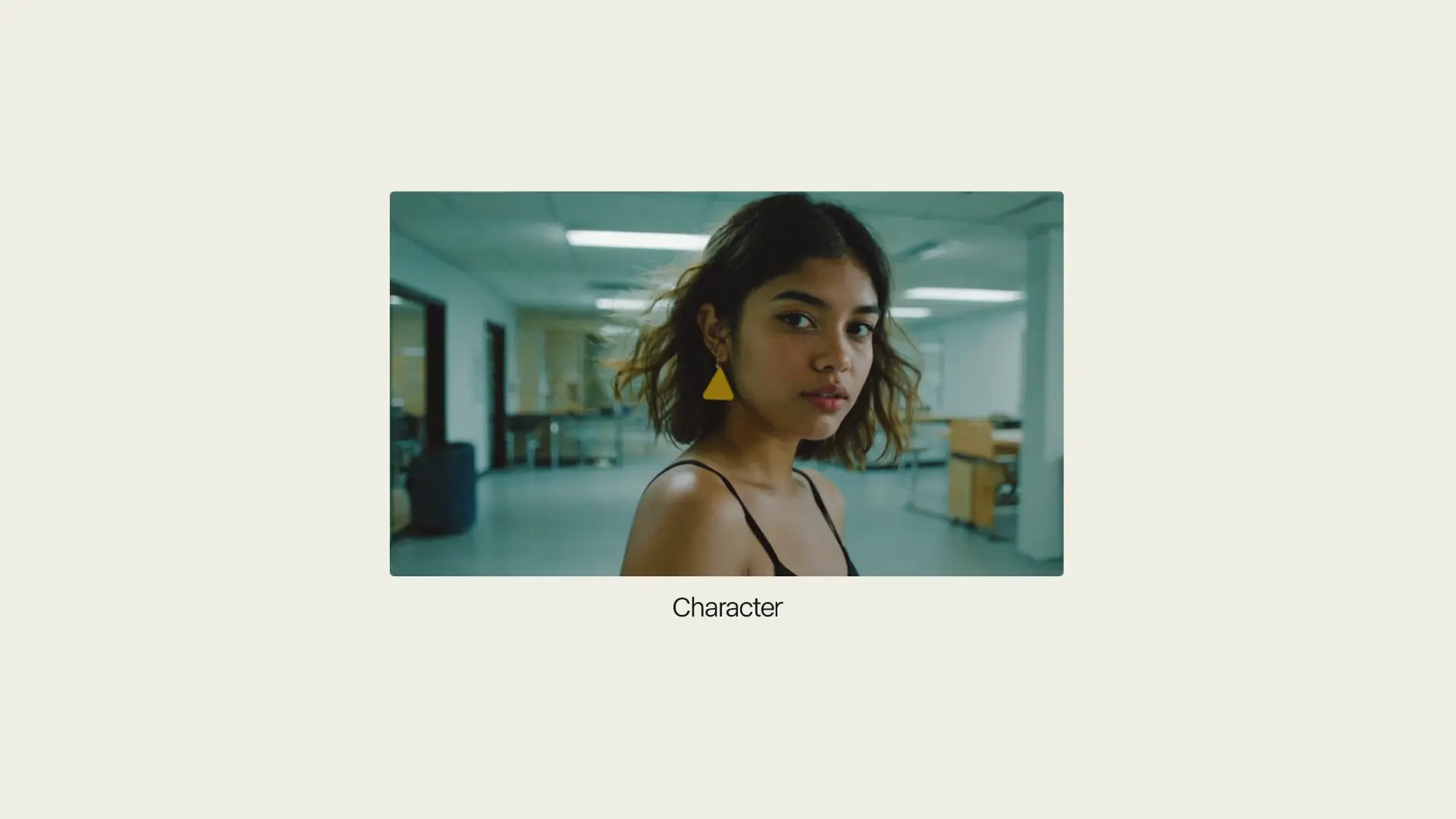
Explore every possible iteration
of any idea, scene or story.
of any idea, scene or story.
Rapidly explore endless variations of everything you create. Change your location, tweak the lighting,
recast a character. Bridge the gap between concept and execution.
recast a character. Bridge the gap between concept and execution.
Generate expressive characters performances
With a single driving video and character image you can now generate expressive performances
in endless styles and characters. No complex rigging or mocap required.
in endless styles and characters. No complex rigging or mocap required.
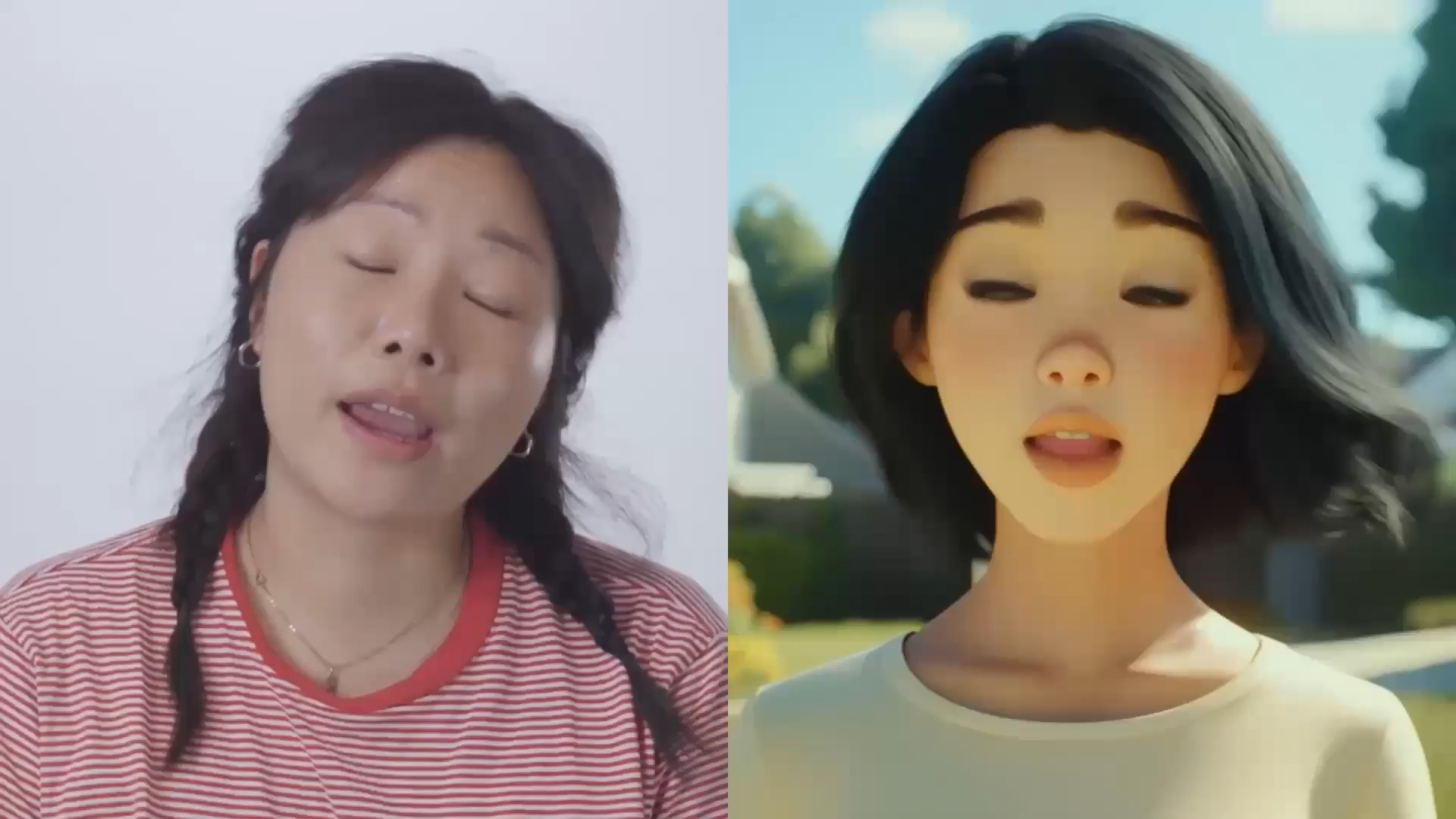
Generate anything.
From complex physics-based simulations to hyper-realistic renders, our tools allow you to generate
production-ready assets with speed, control and fidelity.
production-ready assets with speed, control and fidelity.
Product Shot Animation
↗
Prompt
Image + Cinematic handheld shot.
↗
Prompt
Image + A hand is gently shaking a tropical soda can, the palm trees swaying in the breeze.
↗
Prompt
Image + A silver can lays on a pink surface surrounded by various fruits. The camera rotates slowly, static scene elements, moving camera.
Expressive Characters
↗
Prompt
Driving Performance Video + Character Image
↗
Prompt
Driving Performance Video + Character Image
↗
Prompt
Driving Performance Video + Character Image
Repurpose Footage
↗
Prompt
Input Video + Various Prompts
↗
Prompt
Input Video + Various Prompts
↗
Prompt
Input Video + Various Prompts
Direct everything.
Bring more control and expressiveness to your generations with Multi-Motion Brush and Camera Control.

Multi-Motion Brush – Identify up to five subjects or areas of your scene to apply specific motion and direction to.

Camera Control – Move the camera with intention by selecting direction and intensity.
Customization and fine-tuning.
We partner with leading entertainment and media organizations to create proprietary fine-tuned versions of our tools. Customization allows for even greater control and consistency for specific styles, characters and narrative requirements.
Contact us
Explore our dozens of creative AI tools to ideate, generate and edit content like never before.
Try Runway Now
Gen-4 Images
Our new base image generation model offering unprecedented stylistic control.

Act-One
A new way to generate expressive character performances using simple video inputs.

Gen-3 Alpha
A new frontier for fast, high-fidelity, controllable video generation.

Generative Audio
Add dialogue and voiceovers to your videos with Text to Speech, Lip Sync and Custom Voices.

Custom Styles
Train your own AI image generator for customized styles, characters and more.

Image to Image
Transform an existing image to a modified image with our AI image generator from text.
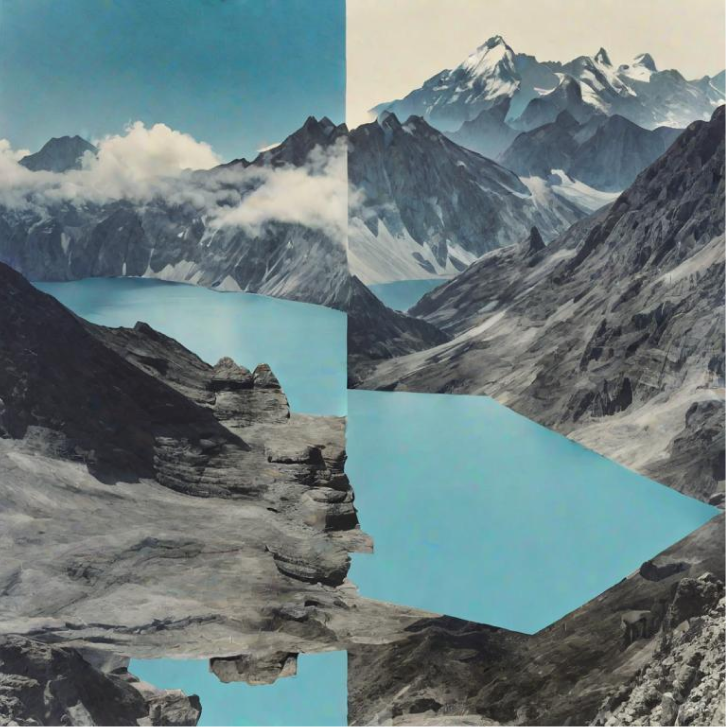
Text to Image
Easily create an image from scratch with our AI image generator by entering descriptive text.